Reactivating a Prescription
Inactivated and Suspended prescriptions can be reactivated from the patient's Profile.
Select the applicable tab to learn about reactivating prescriptions in your province.
To reactivate a prescription:
-
Open the Patient Folder.
-
Select the Profile tab.
-
Select the Active checkbox for the prescription you want to reactivate. A window appears for additional information.

-
Enter or select the following:
-
Re-activated By
-
Prescription Note - this field is optional.
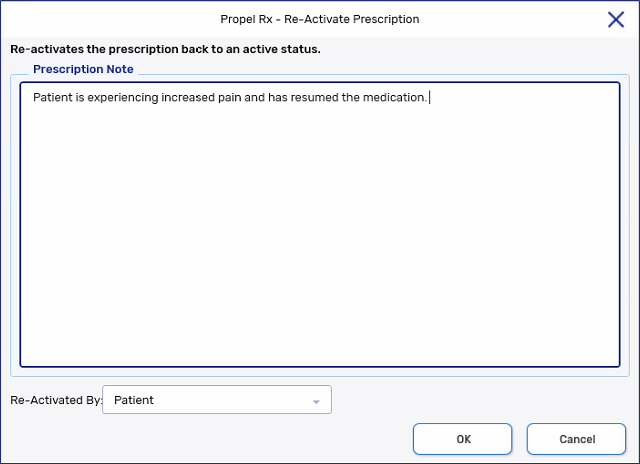
-
-
Select OK. The Re-Activate Prescription window closes.
-
Select Save. The Active flag on the Profile is turned on for the prescription. Non-retail prescriptions revert to an active Group Rx Status (A for regular prescriptions and G for government prescriptions). Nothing is transmitted to PharmaNet.
To reactivate a prescription:
-
Open the Patient Folder.
-
Select the Profile tab.
-
Select the Active checkbox for the prescription you want to reactivate. A window appears for additional information.

-
Enter or select the following:
-
Reason
-
Prescription Note - this field is optional.
-
EHR - select this checkbox if you want to transmit the note to DIS.
-
Re-activated By - this field is optional.
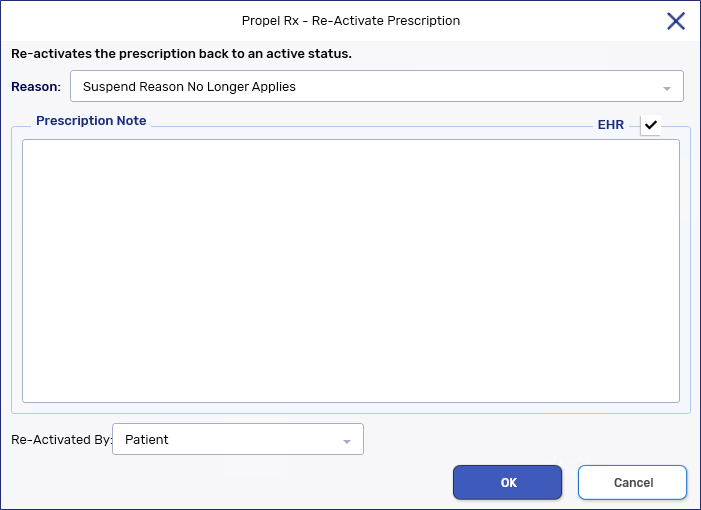
-
-
Select OK. The Re-Activate Prescription window closes.
-
Select Save. The prescription is reactivated on the Profile and DIS. Non-retail prescriptions revert to an active Group Rx Status (A for regular prescriptions and G for government prescriptions).
To reactivate a prescription:
-
Open the Patient Folder.
-
Select the Profile tab.
-
Select the Active checkbox for the prescription you want to reactivate. A window appears for additional information.

-
Optional: enter the reason for the activation and select who initiated the activation process, if applicable.
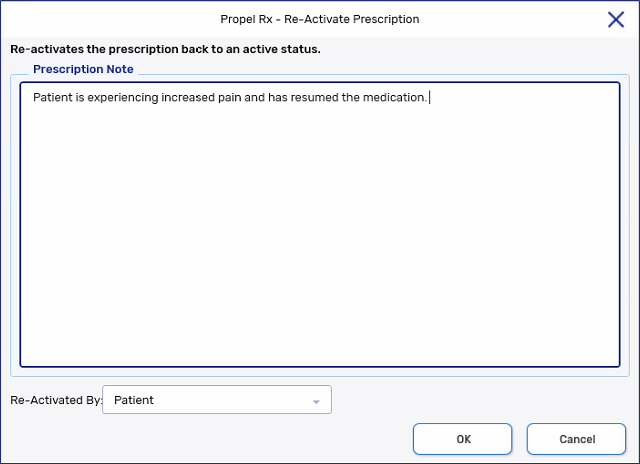
-
Select OK. The Re-Activate Prescription window closes.
-
Select Save. The Active flag on the Profile is turned on for the prescription. Non-retail prescriptions revert to an active Group Rx Status (A for regular prescriptions and G for government prescriptions).